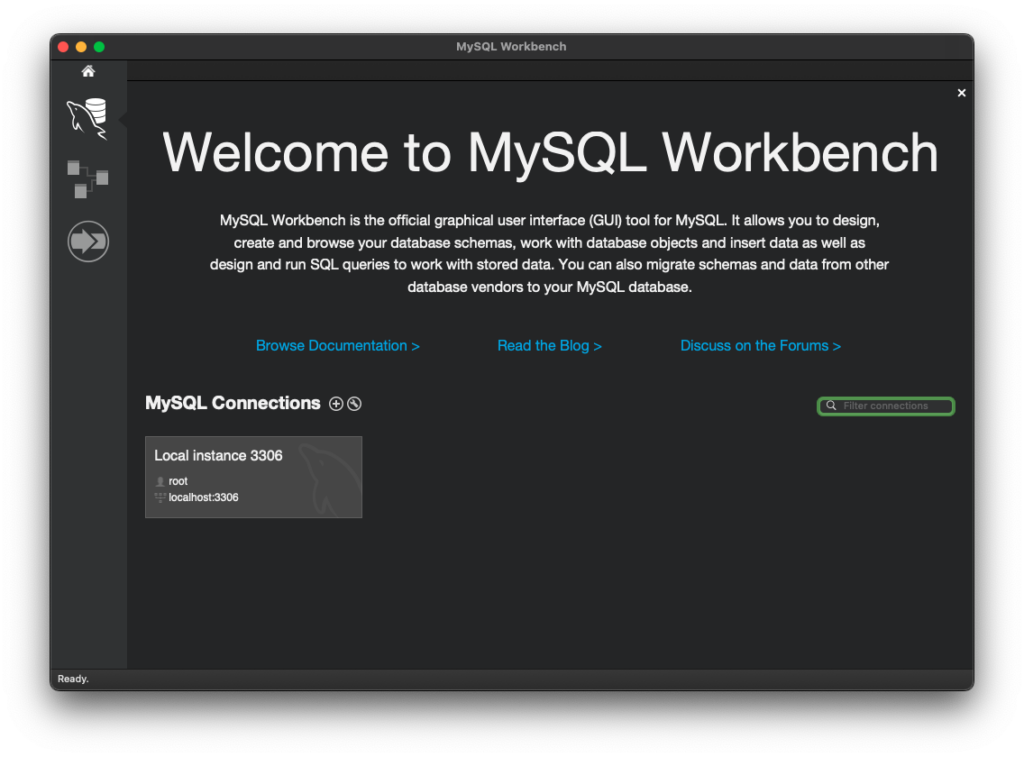Install MySQL on Mac
Install MySQL on Mac
1. Visit URL https://dev.mysql.com/downloads/mysql/.
2. Choose Operating System and OS Version.
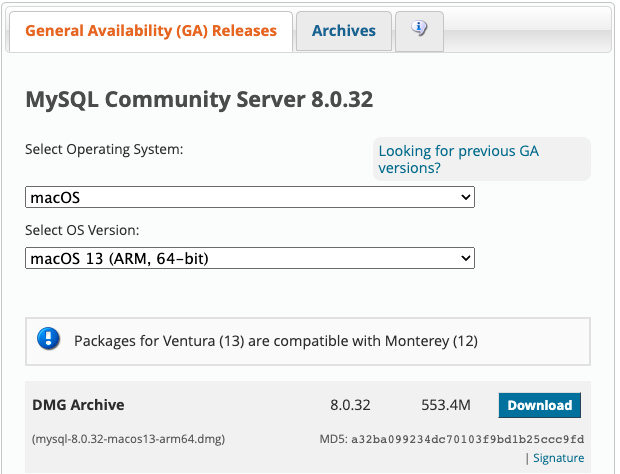
3. Download DMG archive by clicking on the Download button.
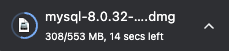
4. After the download is complete, open the .dmg file.
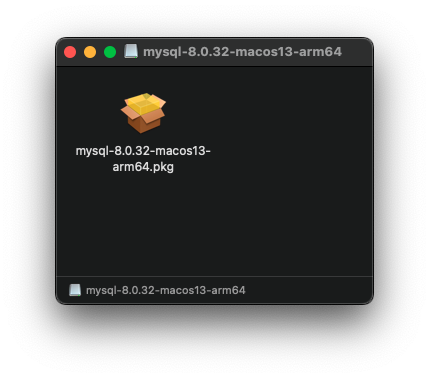
5. Double click on the mysql package, as shown in the above program.
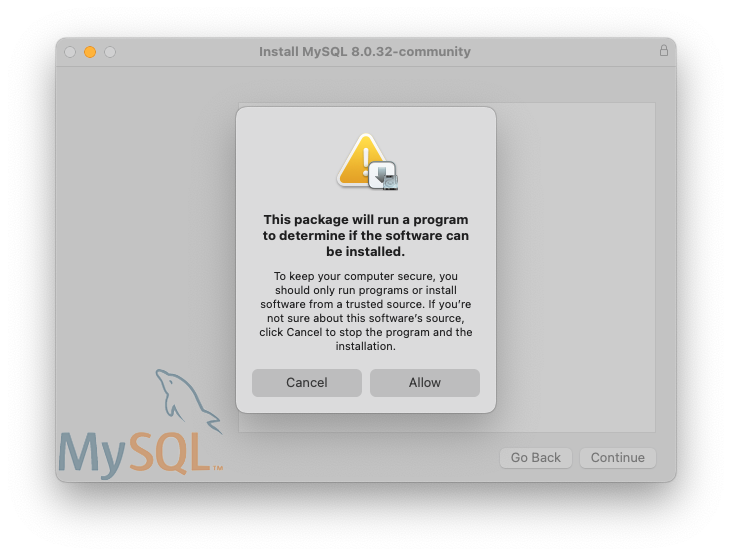
6. Click on the Allow button.
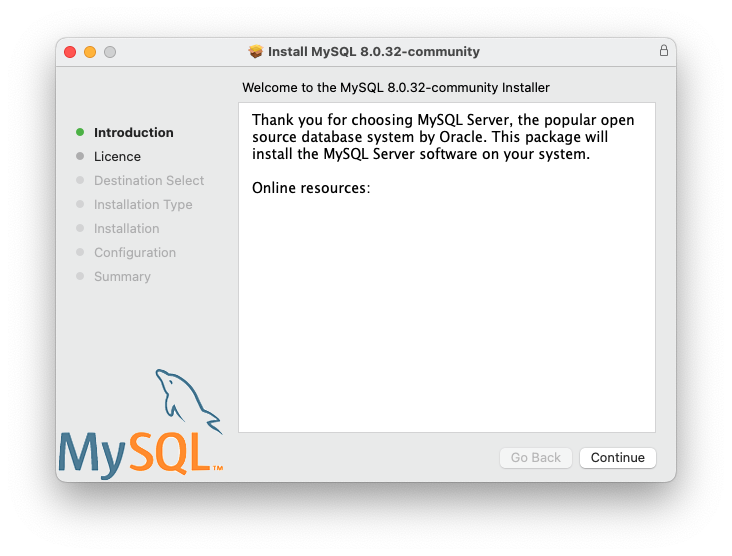
7. Click Continue button and follow with the next steps.
8. Accept the agreement, and enter the password if prompted in between the steps.
9. You would be prompted to enter a password for root user. Enter a password you would remember, say admin1234.
Once the installation is successful, open Spotlight Search, and open MySQL Workbench.