pgAdmin Add Server
pgAdmin Add Server
The pgAdmin Add Server feature allows users to connect to and manage PostgreSQL servers. This feature is essential for database administrators to interact with their PostgreSQL instances through the pgAdmin interface.
Steps to Add a Server in pgAdmin
To add a new server in pgAdmin, follow these steps:
Step 1: Open pgAdmin and Navigate to the Dashboard
Launch pgAdmin and navigate to the dashboard. You will see the Servers section on the left panel.
If you are opening pgAdmin for the first time, then you would see 'Add New Server' in the Welcome page.
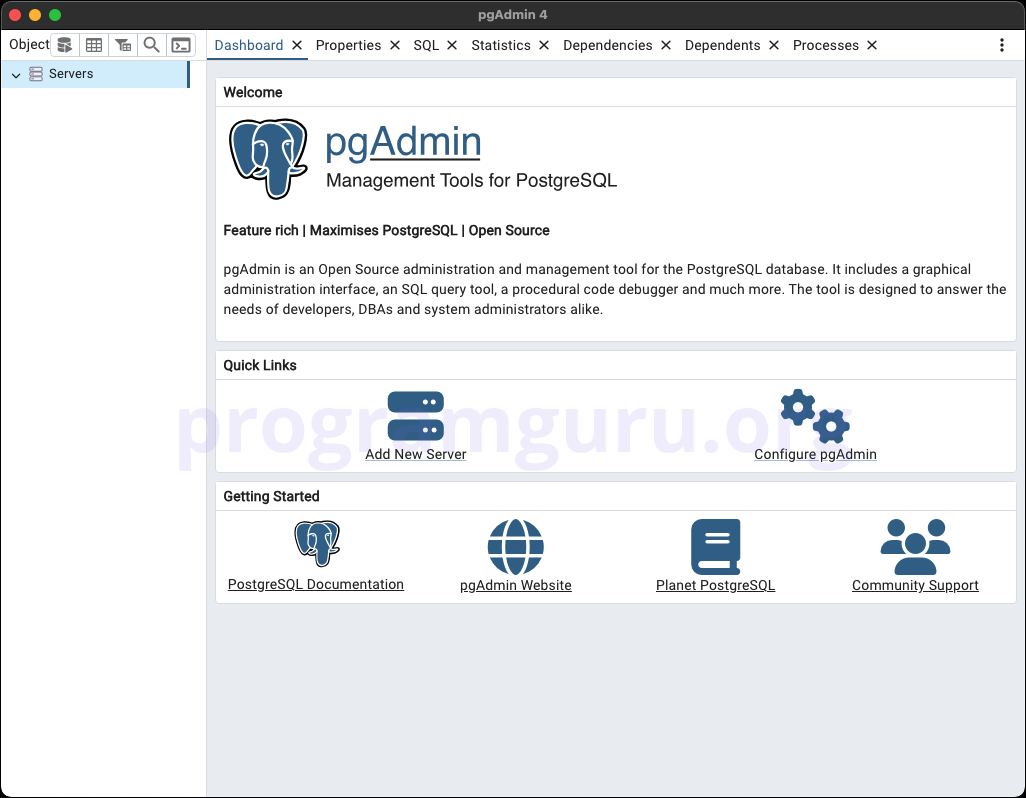
Step 2: Right-click on Servers and Select 'Create' > 'Server'
Right-click on the Servers node in the left panel and select Create, then click on Server... from the context menu.
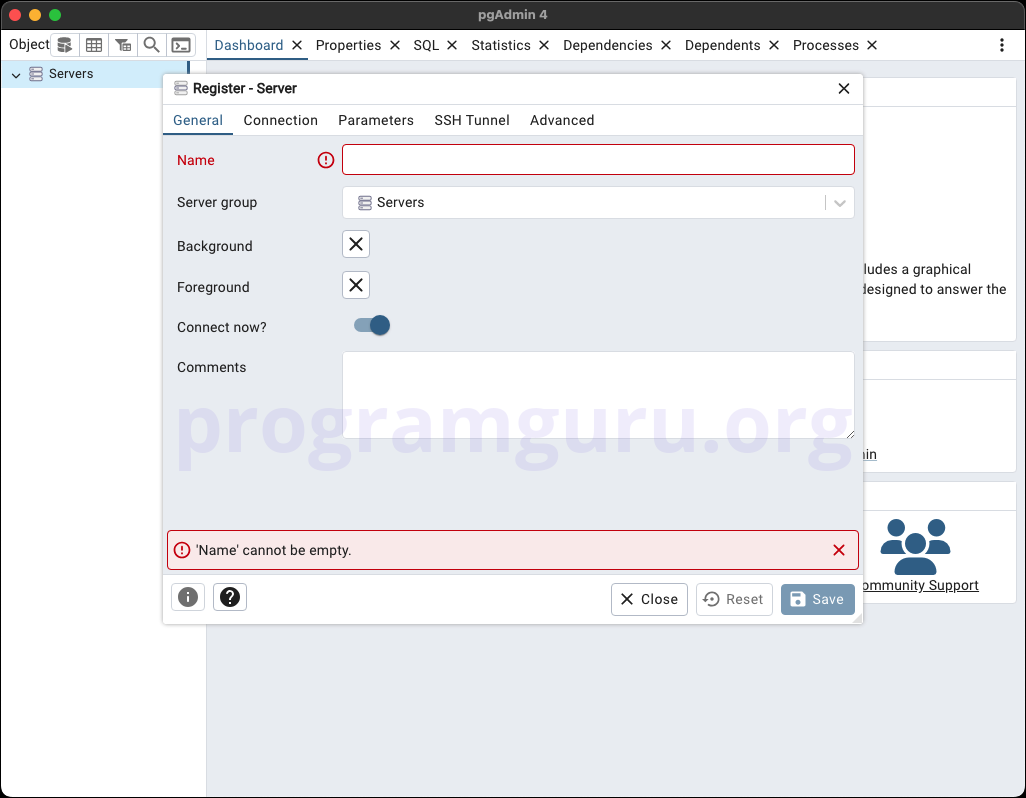
Step 3: Enter Server Details
In the Create - Server dialog, you will need to provide the following details:
- Name: Enter a name for your server. This can be any descriptive name.
- Connection:
- Host name/address: The IP address or hostname of your PostgreSQL server.
- Port: The port number your PostgreSQL server is listening on (default is 5432).
- Maintenance database: The default database to connect to (usually
postgres). - Username: Your PostgreSQL username.
- Password: Your PostgreSQL password.
Once all required fields are filled, click Save to create the server connection.
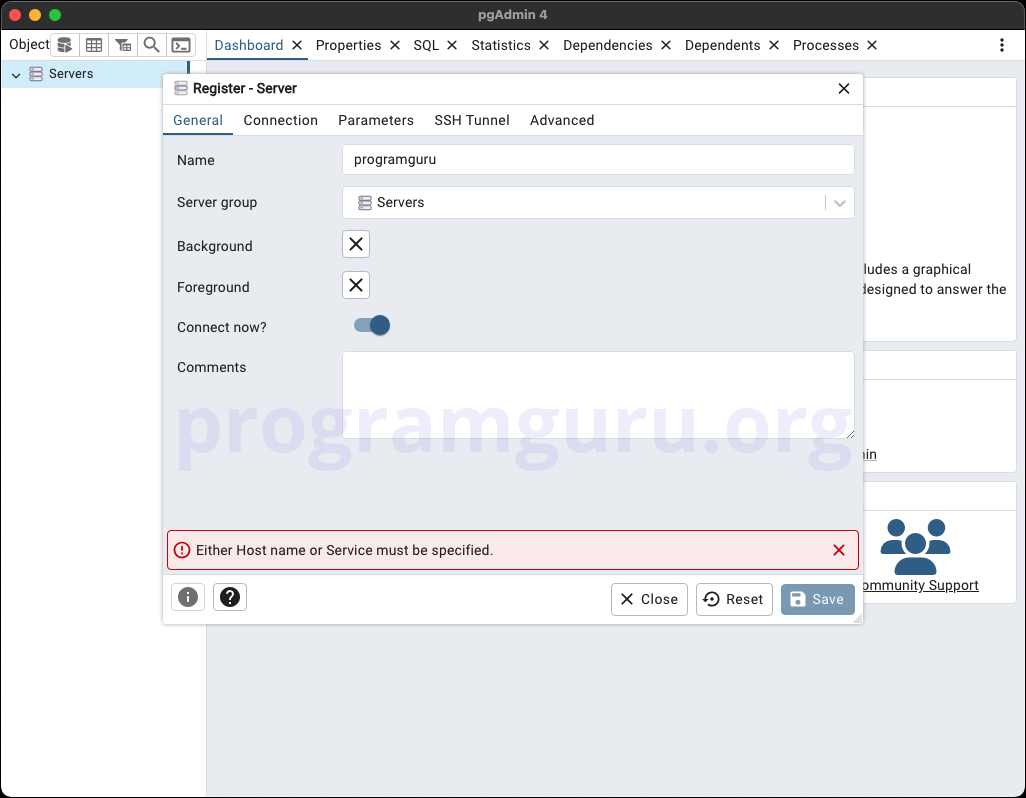
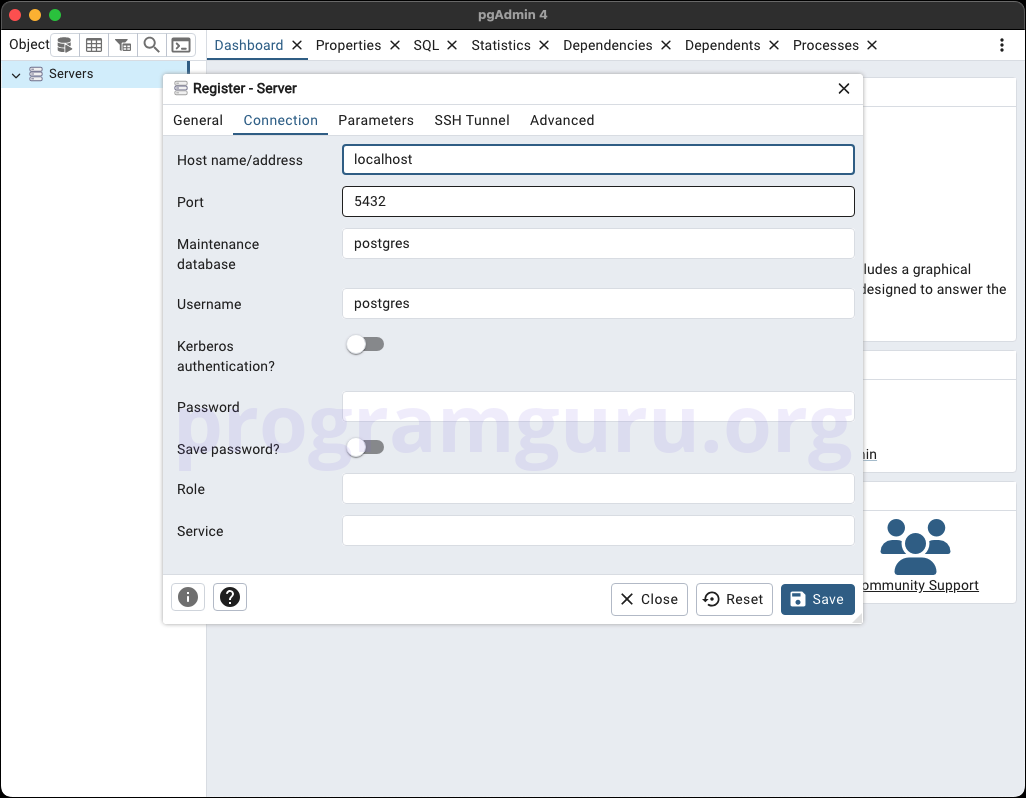
Step 4: Verify Server Connection
After saving, the new server should appear under the Servers node in the left panel. Click on it to expand and view the databases and other objects within the server.
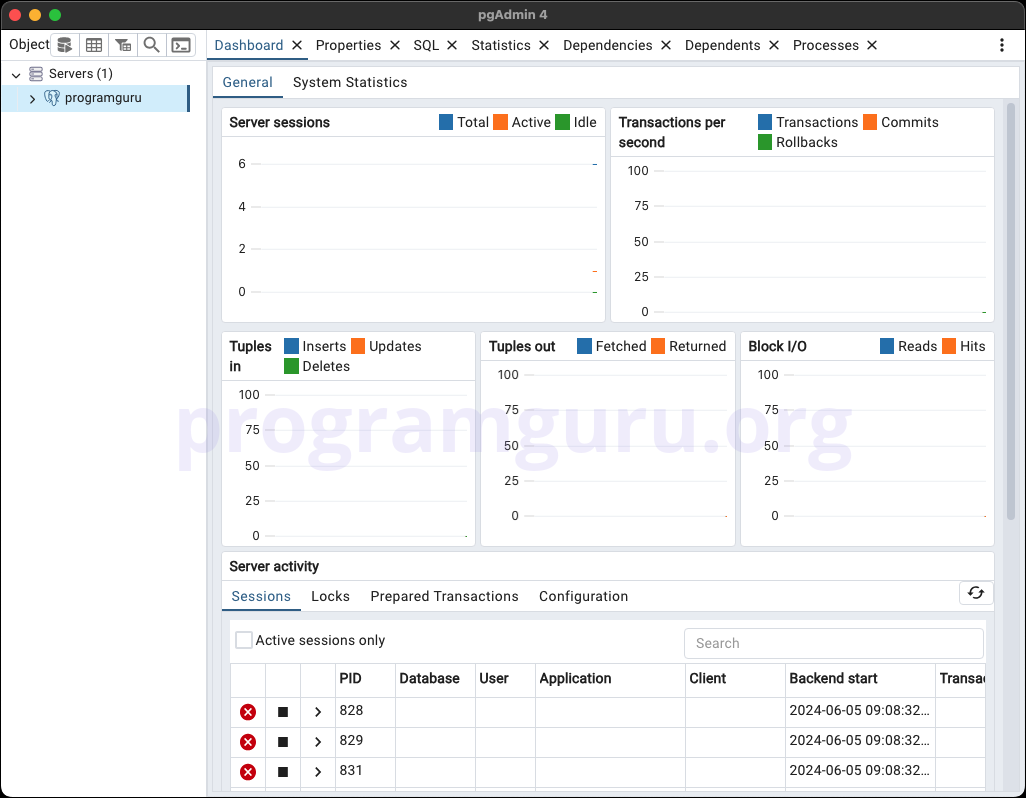
Conclusion
Adding a server in pgAdmin is a straightforward process that involves specifying connection details to establish a link with your PostgreSQL server. This feature is crucial for managing and interacting with PostgreSQL databases efficiently through the pgAdmin interface.