Matplotlib – Plot Dashed Line Tutorial
In this tutorial, we’ll create a simple plot with a dashed line using Matplotlib in Python.
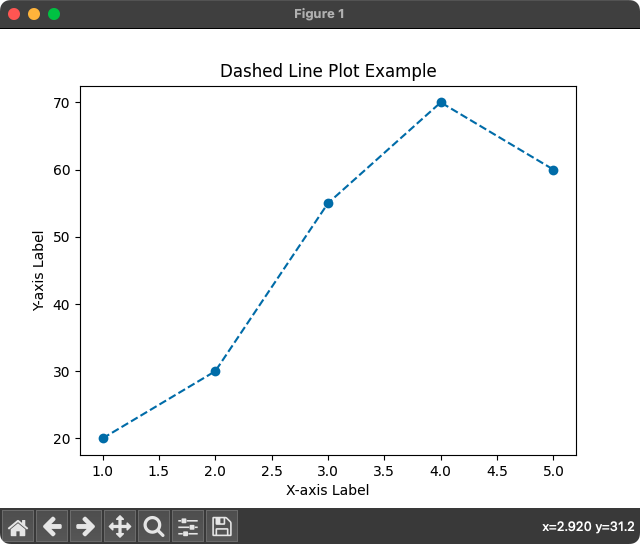
1. Import Matplotlib.pyplot
Import the Matplotlib library, specifically the pyplot module.
import matplotlib.pyplot as plt2. Create Data
Define the data points for the X and Y axes.
x = [1, 2, 3, 4, 5]
y = [20, 30, 55, 70, 60]In this case, x represents the values on the X-axis, and y represents the corresponding values on the Y-axis.
3. Plot Dashed Line
Use Matplotlib to plot a dashed line.
plt.plot(x, y, linestyle='dashed', marker='o')linestyle: This parameter determines the style of the line in the plot.
When you set linestyle='dashed', it indicates that the line connecting the data points will be represented as a series of dashes.
4. Customize and show the plot
Customize the plot with labels and titles, and then show the plot in a figure.
plt.title('Dashed Line Plot Example')
plt.xlabel('X-axis Label')
plt.ylabel('Y-axis Label')
plt.show()Complete program to plot Dashed line using Matplotlib
Using all the above steps, let us write the complete program to draw a dashed line using Matplotlib plot() function.
Python Program
import matplotlib.pyplot as plt
# Example data
x = [1, 2, 3, 4, 5]
y = [20, 30, 55, 70, 60]
# Plot dashed line
plt.plot(x, y, linestyle='dashed', marker='o')
# Customize plot
plt.title('Dashed Line Plot Example')
plt.xlabel('X-axis Label')
plt.ylabel('Y-axis Label')
# Show the plot
plt.show()Output
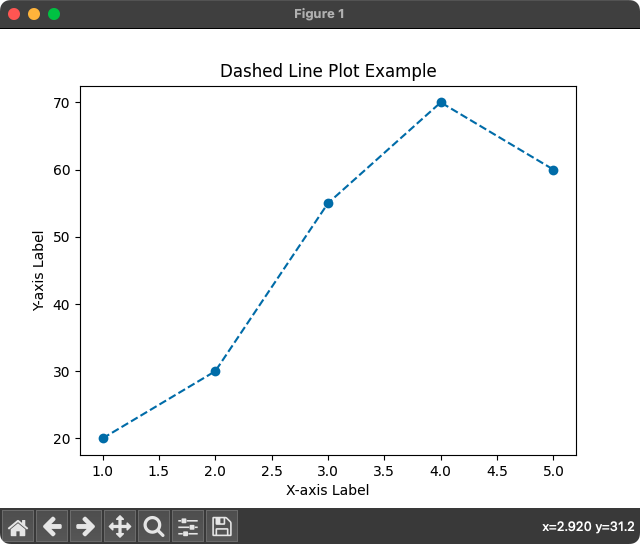
Summary
That concludes our tutorial on creating a plot with a dashed line using Matplotlib in Python!