Tkinter Label Italic Text
Tkinter Label italic text
To set the italic font of a Label widget in Tkinter, create a Font object with the slant parameter of Font() constructor set to "italic", and pass this font object as argument to the font parameter of Label() constructor.
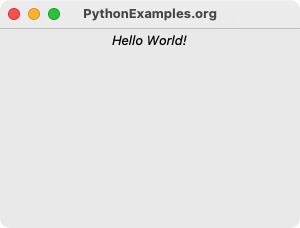
In this tutorial, you will learn how to set the font of a Label widget to italic, with examples.
Steps to set italic text for Label in Tkinter
Step 1
Import font from tkinter library, and create a Font class object with italic font.
from tkinter import font
label_font = font.Font(slant="italic")Step 2
Create a label widget using tkinter.Label class constructor and pass the label_font as argument to the font parameter.
tk.Label(window, text="Hello World!", font=label_font)Examples
1. Label with italic font
In this example, we shall create a Label with text Hello World and font set to italic, and display it in the main window.
Program
import tkinter as tk
from tkinter import font
# Create the main window
window = tk.Tk()
window.title("PythonExamples.org")
window.geometry("300x200")
# Create font object
label_font = font.Font(slant="italic")
# Create a label widget with specific font
label = tk.Label(window, text="Hello World!", font=label_font)
# Pack the label widget to display it
label.pack()
# Run the application
window.mainloop()Output
Run on a MacOS.
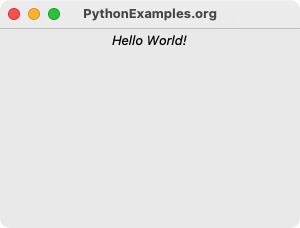
Summary
In this Python Tkinter tutorial, we learned how to create a Label widget with italic text, with examples.