Tkinter - Refresh Window
Tkinter - Refresh Window
In Tkinter, you can refresh or redraw the entire window. It forces the window to redraw and update any pending tasks, thus providing a visual refresh.
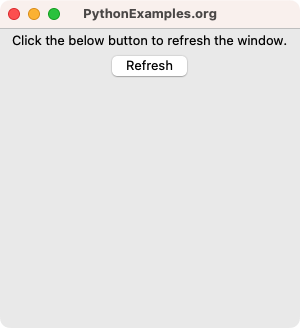
To refresh the window in Tkinter, call update() method on the Tk window object, followed by the update_idletasks() method.
window.update()
window.update_idletasks()where
- window is the Tk window object.
In this tutorial, you will learn how to refresh the Tk window in Tkinter, with an example program.
Example
In this example, we create a simple GUI application with a label and button. When user clicks on the button, an event handler function is called, in which we update or refresh the window.
Python Program
import tkinter as tk
def refresh_window():
# Redraw the window
window.update()
window.update_idletasks()
print("Refresh completed.")
# Create the main window
window = tk.Tk()
window.geometry("300x300")
window.title("PythonExamples.org")
label = tk.Label(window, text="Click the below button to refresh the window.")
label.pack()
button = tk.Button(window, text="Refresh", command=refresh_window)
button.pack()
# Run the application
window.mainloop()Output in Windows
Output in MacOS
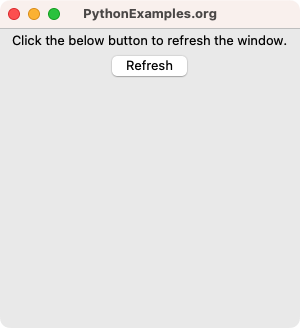
Click on the Refresh button.
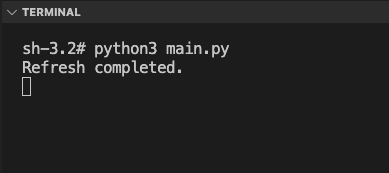
Summary
In this Python Tkinter tutorial, we learned how to redraw the window and update any idle tasks by refreshing the window using udate() and update_idletasks() methods of the Tk class in Tkinter, with examples.