Tkinter messagebox - Show Error
Tkinter messagebox – Show error
In Tkinter, the messagebox.showerror() method is used display or show an error message in a window or message box.
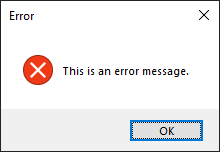
In this tutorial, you will learn how to display an error message to user using messagebox.showerror() method in Tkinter, how an error message box is displayed in different operating systems, and an example program.
Syntax of messagebox.showerror()
The syntax of showerror() method is
messagebox.showerror(title, message)where
| Parameter | Description |
|---|---|
| title | This string is displayed as title of the messagebox. [How a title is displayed in message box depends on the Operating System. ] |
| message | This string is displayed as an error message inside the message box. |
How messagebox.showerror() is displayed in different Operating Systems
The following screenshots show how an error message box appears in different operating systems.
# Show an error message box
messagebox.showerror("Error", "This is an error message.")In Windows
Given title is displayed as the title of message box. Inside the message box, an error icon (white x with red background in circular shape) is followed by the error message.
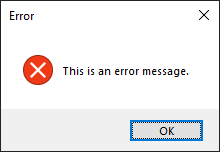
In MacOS
An icon (default or specific) is displayed, followed by the error message, and an OK button.
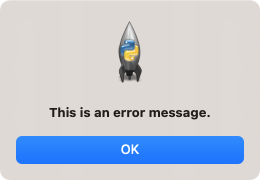
When you click on the OK button under the message, the message box disappears.
Examples
1. Show an error message to user
For example, consider that you have created a GUI application using Python Tkinter, and you would like to display an error message to the user about the action the user has taken.
You can display the error message in a messagebox, as shown in the following code.
Python Program
import tkinter as tk
from tkinter import messagebox
# Create the main window
window = tk.Tk()
# Show an error message box
messagebox.showerror("Error", "This is an error message.")
# Run the application
window.mainloop()Once the message box is displayed, you can click on the OK button. Then the message box disappears.
Output
In Windows 10
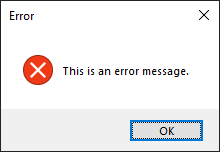
In MacOS
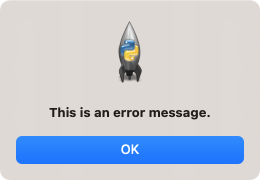
Summary
In this Python Tkinter tutorial, we learned how to display an error message in a message box in Tkinter, with examples.