Tkinter - Pass arguments to the Command Function when user clicks on Menu Item
Pass arguments in the command function for Menu item in Tkinter
To pass arguments in the callback function when user clicks on a menu item in Tkinter, wrap the command function in a lambda function.
For example, consider that we are adding an item Item_1 to the menu. We would like to set item_action as callback function for the menu item, and also pass an argument "Item 1" to the callback function.
The syntax to wrap the function with arguments in a lambda function and assign it to the command parameter is
command=lambda: item_action("Item 1")In this tutorial, you will learn how to call a callback command function with arguments passed to it, when user clicks on a menu item.
Example
In this example, we shall create a menu with two menu items. When user clicks on the first item Item_1, we call item_action("Item 1"). Similarly, when user clicks on the second item Item_2, we call item_action("Item 2"). We are setting the same function item_action() as callback function for the menu items, but the argument we pass changes with the menu item.
Program
import tkinter as tk
def item_action(value):
print(f'You clicked on {value}')
# Create the main window
window = tk.Tk()
# Create the menu bar
menu_bar = tk.Menu(window)
# Create the menu
my_menu = tk.Menu(menu_bar, tearoff=0)
# Add items for MyMenu1
my_menu.add_command(label="Item_1", command=lambda: item_action("Item 1"))
my_menu.add_command(label="Item_2", command=lambda: item_action("Item 2"))
# Add the menu to the menu bar
menu_bar.add_cascade(label="MyMenu", menu=my_menu)
# Attach the menu bar to the main window
window.config(menu=menu_bar)
# Start the Tkinter event loop
window.mainloop()Output
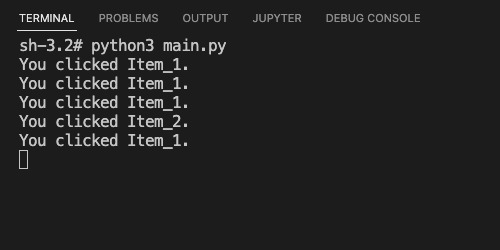
Summary
In this Python Tkinter tutorial, we learned how to pass arguments to the callback command function for a menu item, with the help of examples.