Pressing Browser's Refresh Button - Selenium
Pressing the Browser's Refresh Button
To simulate pressing of the browser's refresh button to reload the page using Selenium for Python, call refresh() method on the Web Driver object.
driver.refresh()Example
- Initialise Chrome Web Driver object as
driver. - Get the URL
/using webdriverobject. - Press browser's refresh button using
driver.refresh().
Python Program
from selenium.webdriver.chrome.service import Service
from selenium import webdriver
from selenium.webdriver.common.by import By
service = Service(executable_path="/usr/local/bin/chromedriver")
#initialize web driver
with webdriver.Chrome(service=service) as driver:
#navigate to the url
driver.get('/')
#press on browser's refresh button
driver.refresh()Screenshots
Navigation Step #1 : Get the URL /.
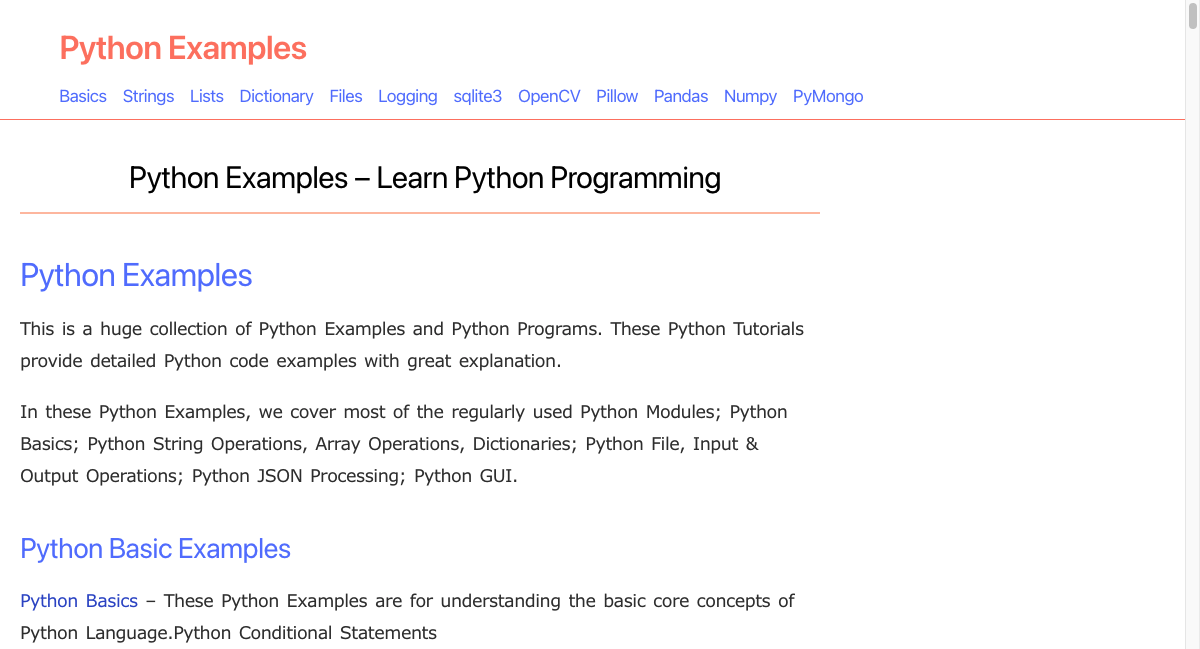
Navigation Step #2 : Find OpenCV link and click on it.
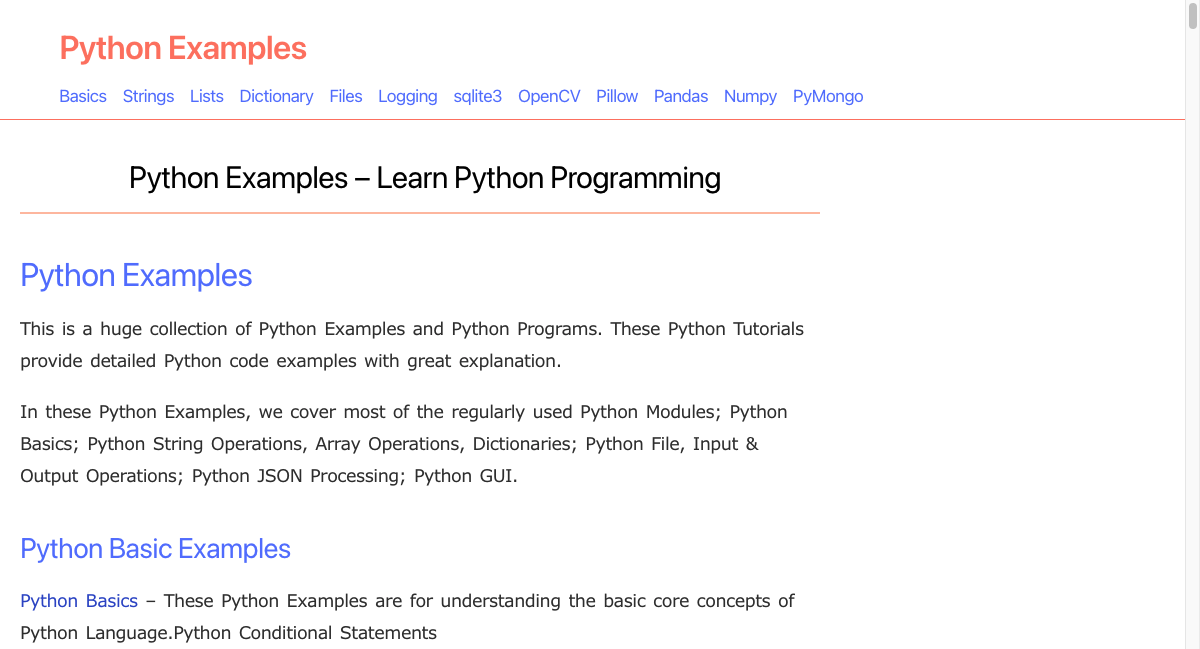
Summary
In this Python Selenium Tutorial, we learned how to press the browser's refresh button programmatically using driver.refresh() method.